We’re sure that most of you out there do a bit of spring cleaning on your phones every now and then. This is because over the years, our phones accumulate a lot of data, especially if you’re the type that backs up to the cloud and then restores it when you get a new phone to save yourself some time.
This means that throughout the years, you would have a ton of apps, photos, videos, audio files, documents, and so on that you’ve collected that’s just sitting there collecting digital dust. A good way to free up storage would be to start deleting files and apps that are no longer in use. Sounds good, right?
Unfortunately, during this process, you might accidentally delete an important file or photo or document that you didn’t mean to, and only later on when you try to look for it, you realize that it is gone! This is where you might panic, but thankfully, restoring and recovering data from your Android smartphone is pretty easy, and the best part is that you don’t have to root your phone to do so, and we’ll show you a couple of ways to do so.
Checking the recycle bin
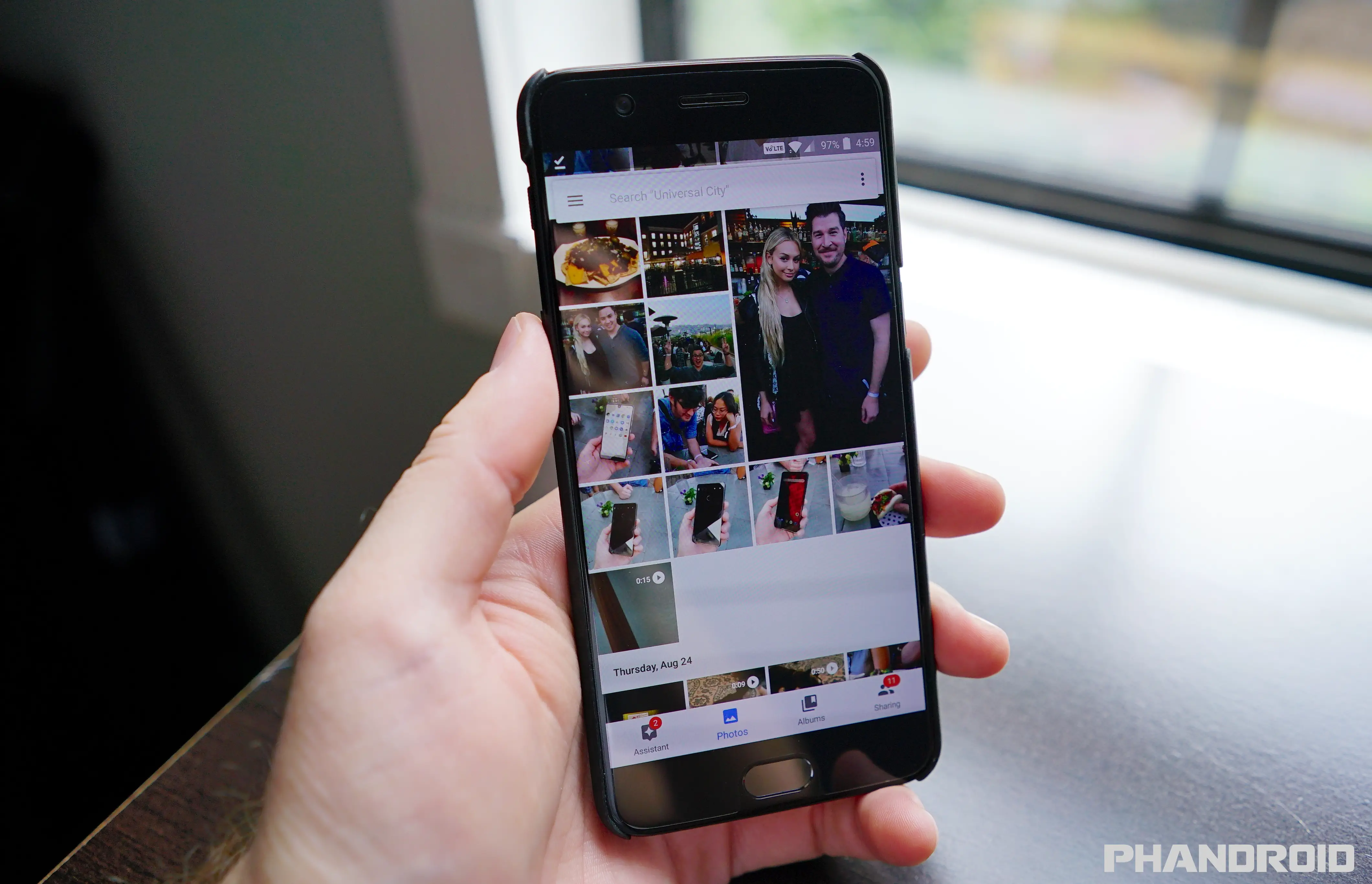
Like a computer, files that you delete from your Android smartphone are usually sent to the phone’s recycle bin. The recycle bin on your phone isn’t quite as obvious as a PC, but it’s there. Just launch your phone’s gallery app, tap on the menu and you should see an option for “Recycle Bin”. Tap on it and you should now see a folder with all your deleted photos or videos. Simply select the ones that you want to restore and you’re good to go!
If you’ve accidentally deleted photos or videos from Google Photos, it also has its own recycle bin. Just go to the Google Photos website, select the “Trash” folder, and then look for the photos or videos that you accidentally deleted and restore them.
Using Stellar Data Recovery for Android

The method we mentioned above is great if you’re trying to restore photos or videos, but what if the data you’re trying to recover is a file or document? This is where third-party tools like Stellar come in.
There are many data recovery tools online, but some of them might require you to root your Android phone in order to do so. If you’re unfamiliar with the concept of rooting, or if you’d prefer not to void the warranty of your phone or do something that you don’t quite understand, Stellar could be the software for you.
One of the things we like about Stellar is how it has a clean and simple user interface that makes navigating the software easy to understand, where all the options are laid out clearly. Recovering your lost data is done in a matter of clicks, and depending on how much data you’re trying to recover, it can be done in a matter of seconds or a few minutes.
- Download and install Stellar Data Recovery for Android from its website
- Launch Stellar Data Recovery for Android
- Choose from the menu what kind of data you want to recover. You can choose all sorts of data including photos, videos, audio, contacts, messages, call history, and documents.
- Connect your phone to your PC using a USB cable
- On your phone, go to Settings > About Phone > Software Information
- Scroll down to Build number and tap on it seven times to enable Developer options
- Once that’s done, go back to Settings, scroll down to Developer options, and toggle on “USB debugging”. You will be prompted whether or not to allow the feature, tap OK to enable it
- Assuming you’ve done all those steps, your phone should now show up in the Stellar Data Recovery for Android. Click on “Scan” to begin
- You will now be prompted whether or not you want to install the Stellar app on your phone, so tap on Install and follow the instructions on the screen to complete the installation
- Once the installation is complete, the desktop app will begin scanning your phone which can take several minutes. Once the scan is complete, you will see different folders to the right, so click on any of them to find what you’re looking for
- Select the data that you want to recover and then click on “Save”
- Choose the location of where you want to recover those files and click “OK” and your data should now be recovered safely on your computer
If you’re interested in the Stellar Data Recovery for Android tool, it is available for purchase from the company’s website. It is priced at $29.99, a discount of $30 from its usual asking price of $59.99 and could be worth checking out.










Comments