Threads is the newest “cool kid” in the social media town. It is a social media app focusing on texts and public conversations like Twitter. In fact, many of its functionalities are identical to Twitter which has even led to a lawsuit from the latter. But regardless of the similarities, the app has been an instant hit with over 100 million users signing up on the platform within the first five days.
If you are one of those Threads users or someone contemplating whether to join the platform, here are the best Threads tips and tricks you should know to get the best out of the application.
Make Your Threads Profile Private
Like any other social media platform, your Threads profile is set to public by default. This lets anyone can check out your posts even if they do not follow you. If you want to keep your account activity private and share it with only approved followers, you should consider changing your profile privacy to private.
Open the Threads app on your device and tap the profile icon in the bottom corner to visit the profile page. Now, tap on the globe icon in the top right corner to access Privacy settings. Simply turn on the toggle next to the Private profile setting and that’s it.
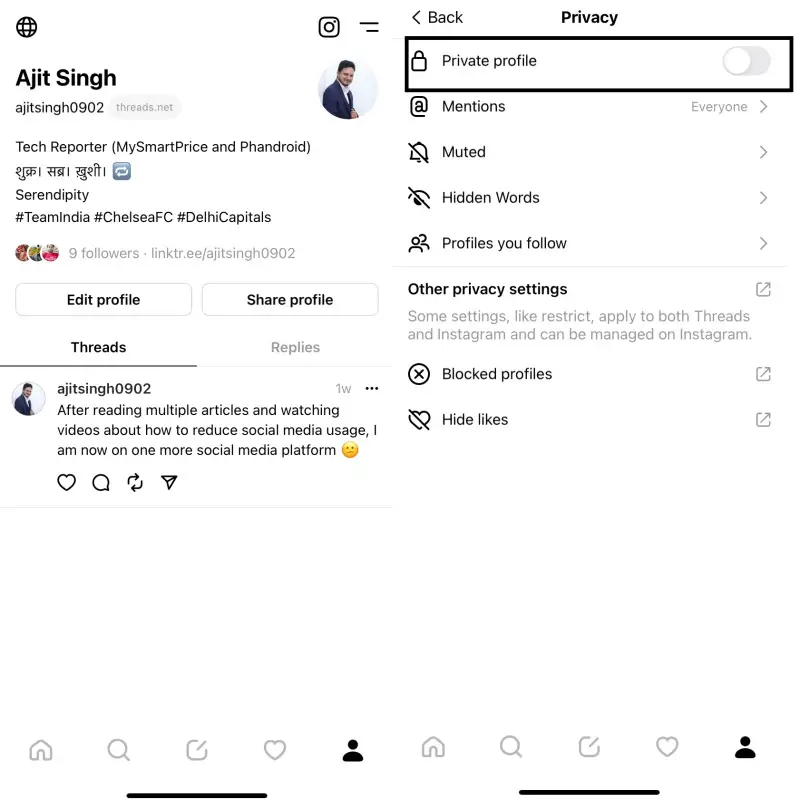
Limit Who Can Reply to Your Threads
If you do not want to make the whole Threads account private but only want to avoid unwanted and spammy replies, you can do that with ease. When you are composing a new thread, tap on the Anyone can reply option at the bottom. This is the default setting for all new threads but you can change it to Profile you follow or Mentioned only.
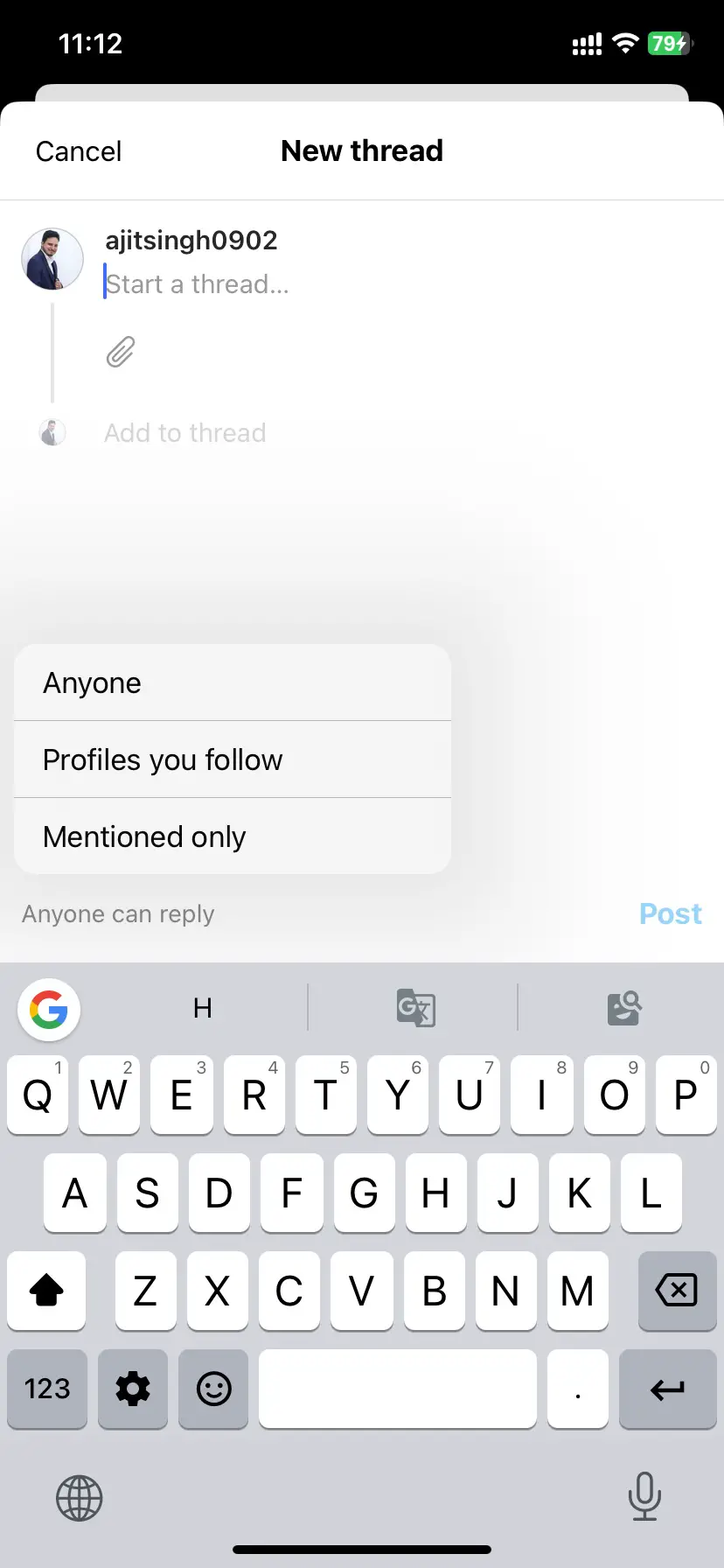
For threads that have already been shared, tap the three-dot icon next to a particular thread and tap Who can reply, and choose your preferred option.
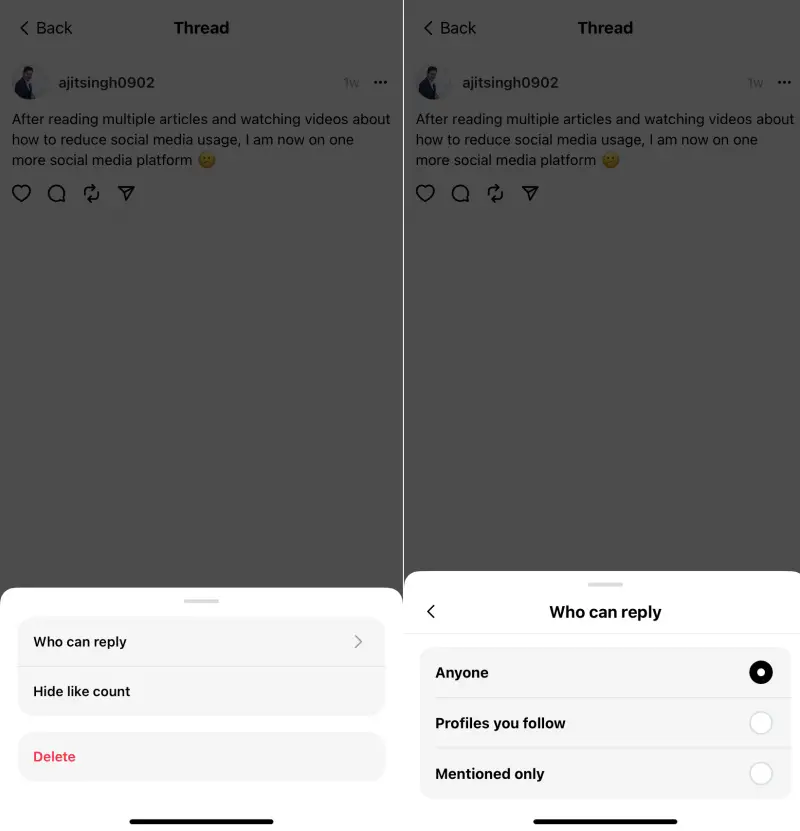
Mute, Hide, Block, and Report Unwanted Accounts from Threads Feed
Your Threads feed is a combination of posts from accounts you follow and accounts suggested by the app’s algorithm. The latter is meant to help you discover new accounts which might be relevant to you. However, it means you may also come across accounts that you do not like at all. The good thing is you can mute unwanted Threads accounts with ease.
Tap the three-dot icon next to the thread shared by such an account and choose your preferred option: Mute, Hide, Block, and Report. This process will need to be repeated for all accounts that you want to mute.
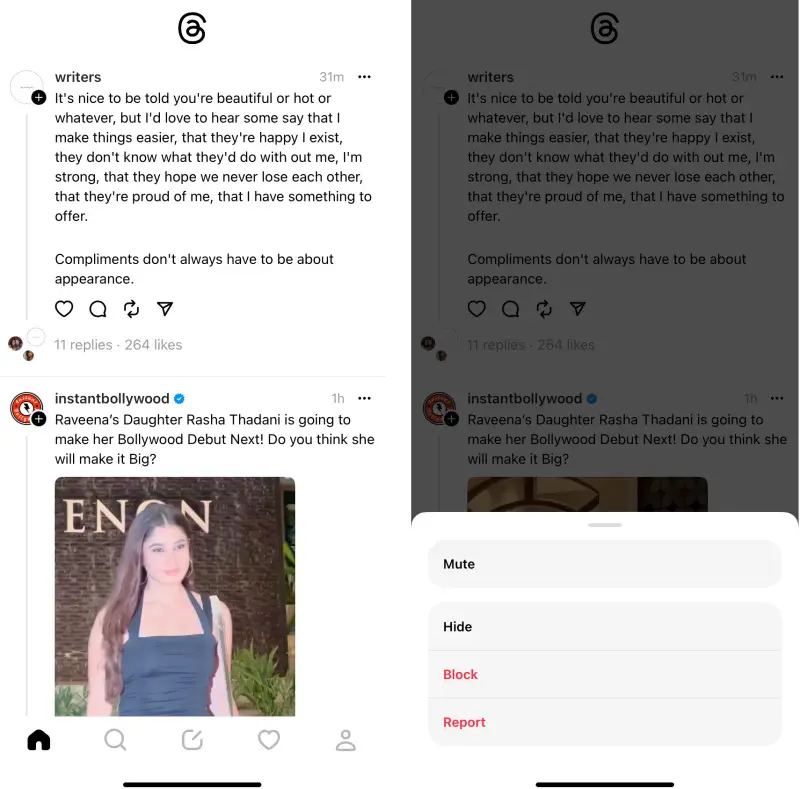
Hide Replies with Offensive Words and Phrases on Threads
Social media platforms are meant for meaningful and respectful conversations but there are also accounts that engage with toxicity and unnecessary trolling. Threads is not immune to such negative activities either but to help you maintain your sanity, it lets you hide replies with offensive words, phrases, and emoji.
Visit Privacy settings on Threads and tap the Hidden Words option. Turn on the option for offensive words and phrases. If you want to add custom words and phrases that you need to avoid, turn on the Custom words and phrases option. It is important to note that both these settings will also get applied to the comments you receive on Instagram.
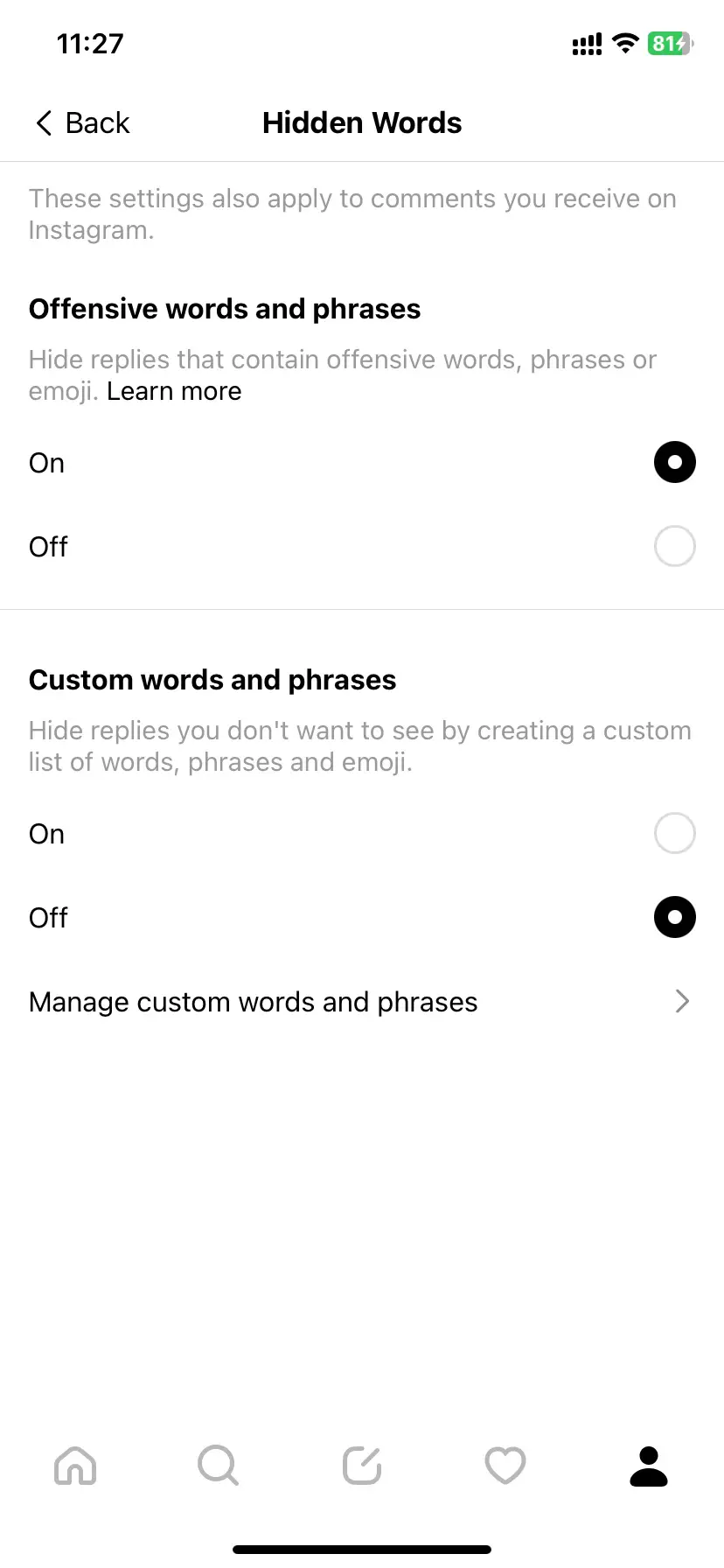
Change Your Threads Bio and Profile Picture
Threads is an app tightly linked with Instagram which is why it uses your Instagram bio and profile picture as well. However, you can change both of these on Threads in a few steps. Visit your profile page on the Threads app and tap Edit Profile. Now, tap on your profile picture and bio to change them.
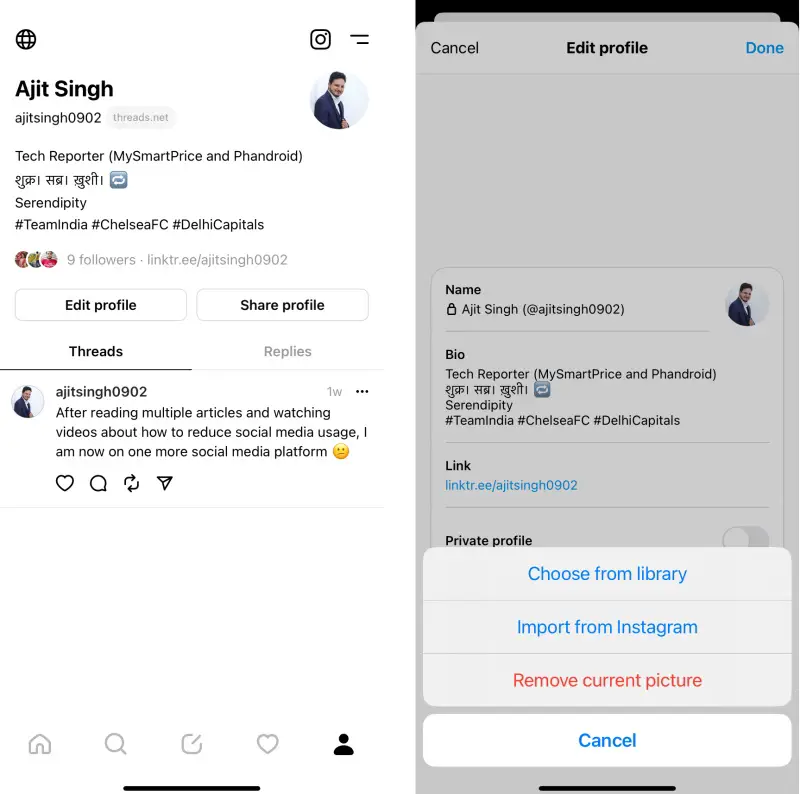
Manage Your Threads Notifications
Push notifications help you stay updated in real-time but they can also get overwhelming and too distracting at times. This is why you should consider managing your Threads notification settings. Visit Settings > Notifications to access various controls.
Enable Pause notifications toggle if you wish to pause all notifications for up to eight hours. You can further fine-tune notification settings for Threads, replies, following, and followers by visiting their respective settings.
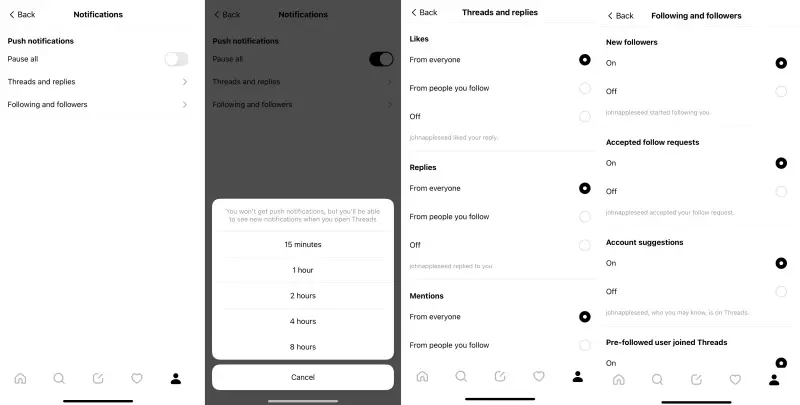
Delete or Deactivate Threads Account
As of now, it is not possible to delete your Threads account unless you delete your Instagram account. The company is working on introducing a method that will let users delete Threads accounts without affecting Instagram.
The good thing is it is possible to deactivate a Threads account. Do note that this does not delete your account or any data related to it. It simply makes your account inaccessible to others and can be re-activated anytime by logging back in.
Take a Break from Threads
You do not have to delete or deactivate your account if you want to be away for just a little while. Threads gives you the option to take a break after regular intervals. Visit Settings > Account > Take a break and choose your preferred time interval which can be every 10 minutes, 20 minutes, or 30 minutes.
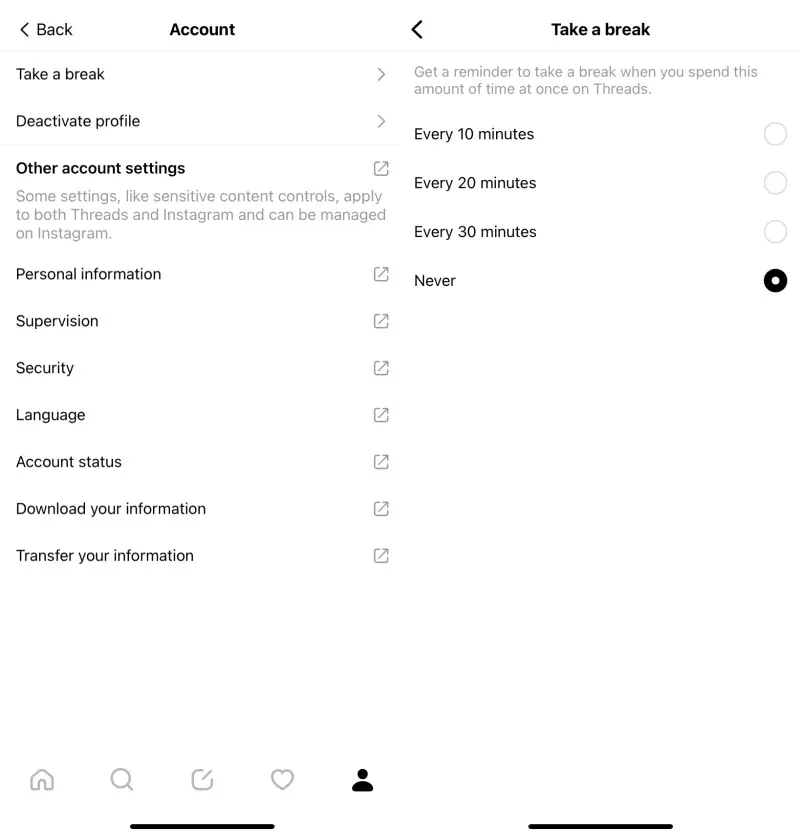

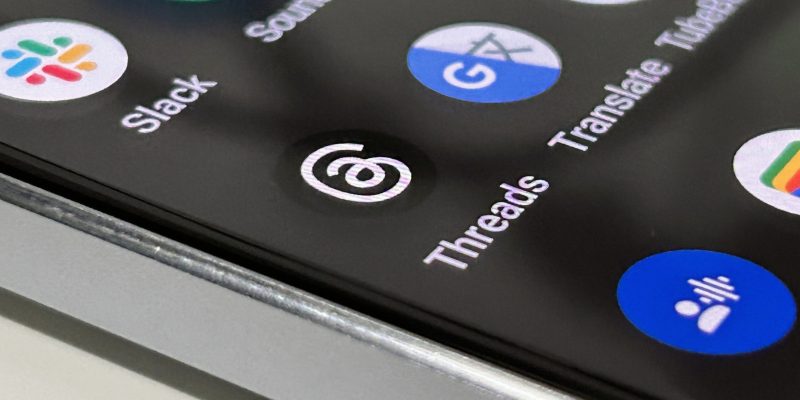
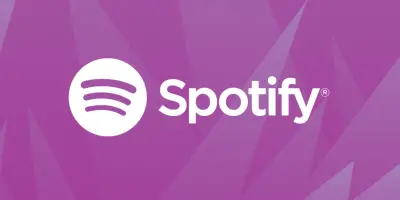








Comments