The new Google Pixel 8 series is one of the hottest Android phones that you can get on the market right now, thanks to a cool set of features including Google’s Tensor processor, a slick-looking design, great camera quality, and AI software features. With that said, you might be planning to get one, or maybe you’re even in the process of finally unboxing it, and you’re no doubt looking forward to setting it up.
With that in mind, we’ve put together a list of things that you should do once you get your hands on your shiny new Pixel 8, and make the most of its many helpful (and cool) features. We hope these tips make your transition to the Pixel 8 more seamless – let’s check them out!
Get a Case for It
![]()
While the Pixel 8 features a design made from aluminum and Gorilla Glass, there’s still a risk of damaging your phone if your accidentally drop or hit it when unprotected. As such, you might want to invest in some protection for your phone by way of a case – we’ve actually compiled a list of protective cases for the Pixel 8, which you can check out here.
Check for Updates
![]()
Pixel phones are known for getting regular security updates as well as feature drops, which bring a ton of security and feature improvements to them. As such, the Google Pixel 8 is scheduled for up to seven years of software updates, which also includes the latest Android 14 software update. You can easily check for an update by heading into Settings > System > System Update > Check for Update.
Customize your Wallpaper and Theme
![]()
One quick way to personalize your phone is by changing your home screen wallpaper, as well as the accent colors on your phone. To do this, simply go to your home screen, Tap & Hold > Wallpaper & Style where you’ll find options to change your wallpaper and the accent colors. You can also activate Dark Theme from this menu, so your entire phone will display a darker background when using it.
Explore the Search Bar
![]()
If there are certain settings or apps that you’re looking for, you can easily look for them by using the improved search bar on your Pixel. From your home screen, swipe up to Open App Drawer > Tap on Search Bar where you can then enter your search term. This can be anything from an app, to certain settings and options, and in case the item’s not available on your phone, it will give you an option to search online via Google or the Play Store.
Use the Voice Assistant
![]()
Google’s Pixel phones are of course compatible with the Google Assistant app, which is a very handy tool for setting appointments, reminders, and even basic internet searches. It can be downloaded from the Google Play Store, and once you’ve got it on your phone, you can simply open it to access a quick set-up process and use its features.
Make your Screen Smoother
![]()
The Pixel 8 finally ditches 90Hz refresh rate in favor of a smoother and more elegant-looking 120Hz refresh rate, which is available on a lot of premium Android phones. To switch between the standard 60Hz and 120Hz mode, simply head into Settings > Display > Display Size and Text > Smooth Display to choose between the two modes.
Keep it Secure with Biometrics
![]()
You can keep your Pixel 8 secure using your fingerprint and face unlock, which can be easily registered in your phone’s settings menu. Simply go to Settings > Security > Device Unlock > Face and Fingerprint Unlock to register your face data as well as the fingerprint registration process. Users can even add up to a total of five fingerprints.
Use Magic Editor
One of the biggest features that Google has included with the Pixel 8 series is the Magic Editor, which allows users to modify their pictures ala Photoshop, allowing them to remove and reposition subjects and objects within a photo. This can be accessed by going into your Photos App, selecting a photo, and tapping on the lower left button to access the Magic Editor feature. Users should take note that photos will need to be backed up via cloud first.
Explore the Camera
![]()
In addition to their fancy new AI features, Pixels are always known for their terrific cameras. The Camera app offers some nice features like Portrait, Night Sight, Blur Video and even Time Lapse video options, which allow for some creative shots and photos.
We hope these quick tips were able to help you set up your phone and access some of its important features. If you want to learn more about Google’s other Pixel phones, then we’d recommend checking out the following articles as well.
More Pixel Content
Note: this article may contain affiliate links that help support our authors and keep the Phandroid servers running.



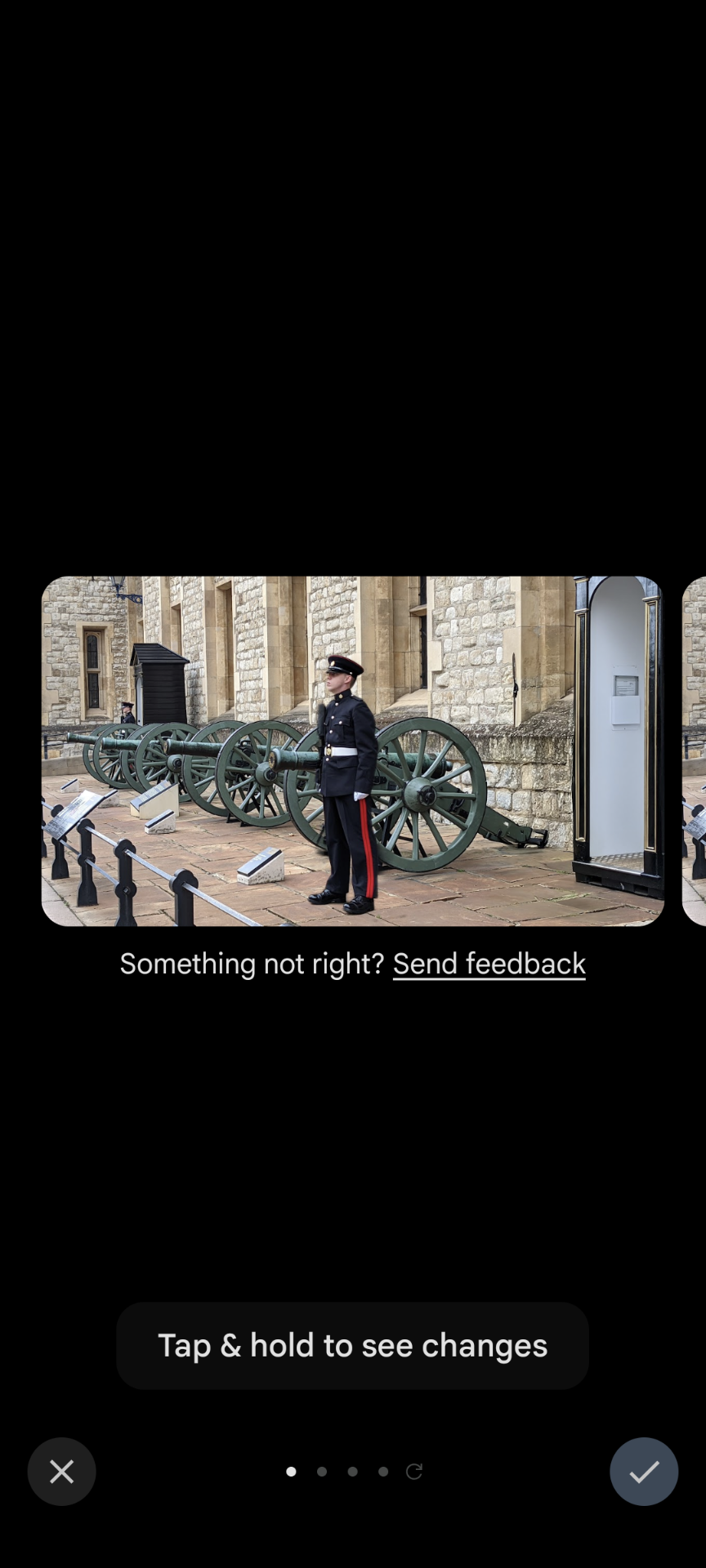




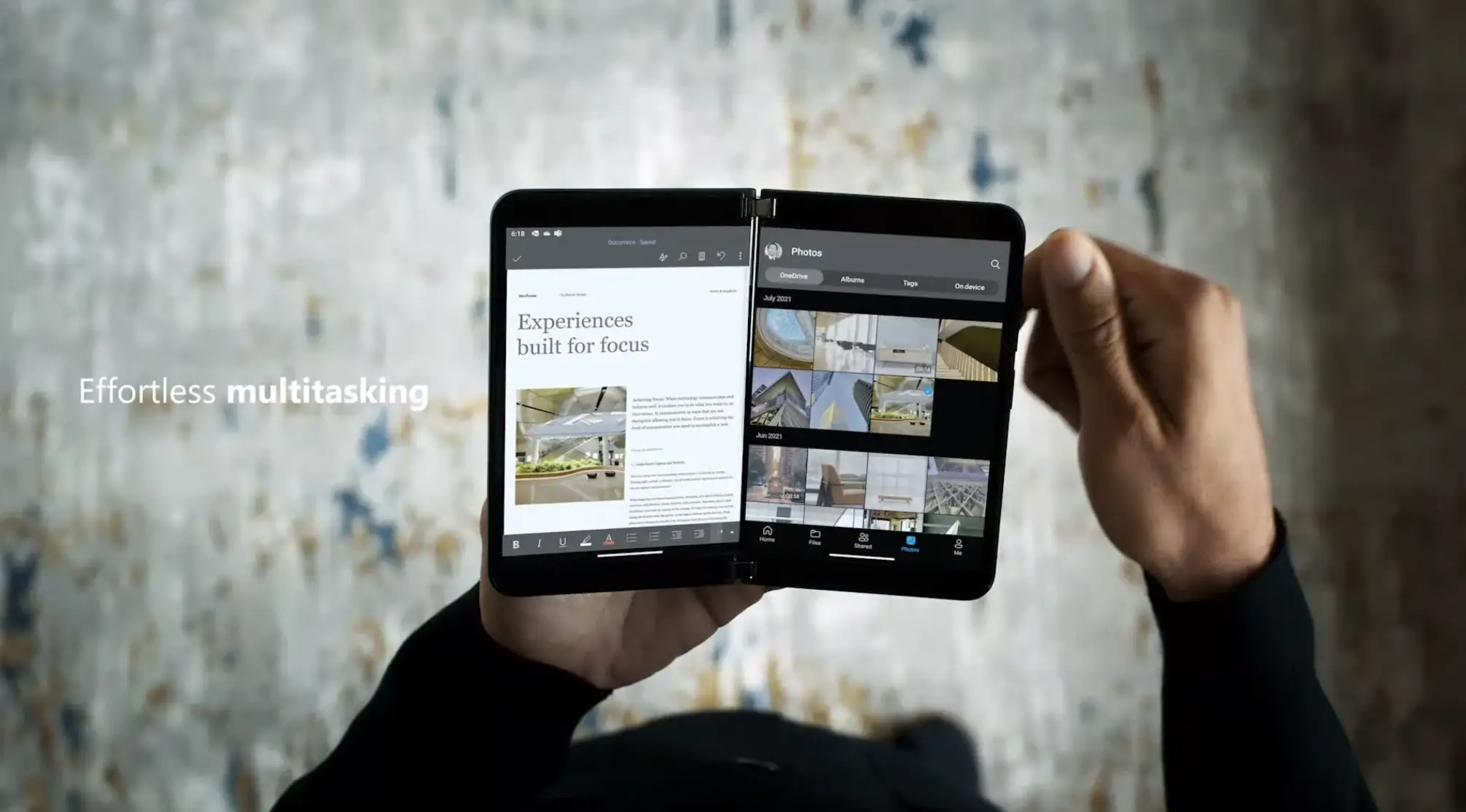





Comments